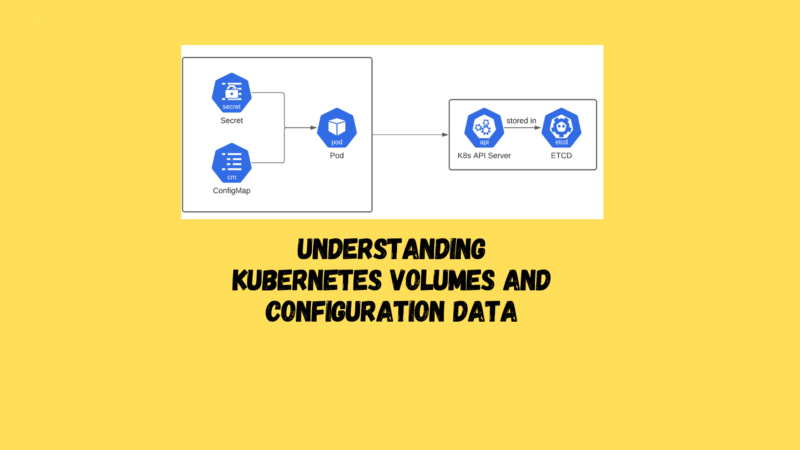In Kubernetes, a volume is essentially a directory that all containers within a pod can access, offering the added benefit of data persistence even when individual containers are restarted.
Volumes can be categorized into several types:
- Node-local ephemeral volumes, like
emptyDir - Generic networked volumes, including
nfsandcephfs - Cloud provider-specific volumes, such as
AWS EBSorAWS EFS - Special-purpose volumes, for instance,
secretorconfigMap
The selection of a volume type is guided by your specific requirements. For instance, emptyDir is suitable for transient storage needs, whereas for scenarios requiring data persistence beyond node failures, opting for more durable options or cloud provider-specific volumes would be advisable.
Exchanging Data Between Containers via a Local Volume
Use Case
You need to facilitate data exchange between two or more containers running in the same pod through filesystem operations.
Solution
An emptyDir volume type is ideal for this purpose. This type of local volume allows containers within the same pod to share data via a common directory that is mounted at specified locations within each container.
Consider the following example of a pod manifest named exchangedata.yaml. This pod includes two containers, c1 and c2, both of which mount the emptyDir volume named xchange at different points in their file systems:
apiVersion: v1
kind: Pod
metadata:
name: sharevol
spec:
containers:
- name: c1
image: ubuntu:20.04
command:
- "bin/bash"
- "-c"
- "sleep 10000"
volumeMounts:
- name: xchange
mountPath: "/tmp/xchange"
- name: c2
image: ubuntu:20.04
command:
- "bin/bash"
- "-c"
- "sleep 10000"
volumeMounts:
- name: xchange
mountPath: "/tmp/data"
volumes:
- name: xchange
emptyDir: {}
To use this setup, apply the manifest and then interact with the volume through shell commands to write and read data across containers:
kubectl apply -f exchangedata.yaml
# Creates the pod with shared volume
kubectl exec sharevol -c c1 -i -t -- bash
# Inside c1 container
echo 'some data' > /tmp/xchange/data
exit
kubectl exec sharevol -c c2 -i -t -- bash
# Inside c2 container
cat /tmp/data/data
exit
Discussion
Local volumes like emptyDir are stored on the same node where the pod is running. Therefore, if the node fails or undergoes maintenance, any data stored in emptyDir will be lost.
While emptyDir volumes are suitable for temporary data and scratch space, for scenarios requiring data persistence across node failures, you should consider using Persistent Volumes (PVs) or networked storage solutions. These alternatives provide a more resilient storage option, ensuring data durability and availability across node maintenance and failures.
See Also
- Kubernetes documentation on volumes
Passing an API Access Key to a Pod Using a Secret
Use Case
As an administrator, you want to securely pass an API access key to your developers for accessing an external service, without exposing the key in plaintext within your Kubernetes manifests.
Solution
Utilize a Kubernetes Secret to securely store and pass the access key.
Steps:
- Create a Passphrase File: First, save the passphrase “open sesame” to a file named
passphrase:
echo -n "open sesame" > ./passphrase
- Create a Secret from the File: Next, create a Kubernetes secret named
ppfrom the passphrase file:
kubectl create secret generic pp --from-file=./passphrase
- Describe the Secret: (Optional) To verify the secret’s creation and see its metadata:
kubectl describe secrets/pp
Using the Secret in a Pod:
As a developer, to use the secret within a pod:
- Create a Pod Manifest: Define a pod that mounts the secret as a volume. For instance, save the following manifest as
ppconsumer.yaml:
apiVersion: v1
kind: Pod
metadata:
name: ppconsumer
spec:
containers:
- name: shell
image: busybox:1.36
command:
- "sh"
- "-c"
- "mount | grep access && sleep 3600"
volumeMounts:
- name: passphrase
mountPath: "/tmp/access"
readOnly: true
volumes:
- name: passphrase
secret:
secretName: pp
- Launch the Pod and Check the Logs:
kubectl apply -f ppconsumer.yaml
kubectl logs ppconsumer
- Access the Passphrase: To read the passphrase from within the container:
kubectl exec ppconsumer -i -t -- sh
cat /tmp/access/passphrase
exit
Discussion
Secrets are namespace-specific, so their setup and usage must consider the namespace context. They can be consumed in pods through:
- Volumes: Mounted at a specific path in the container, as demonstrated.
- Environment Variables: Injected into the container’s environment.
Secrets are limited to 1 MiB in size and are stored in tmpfs volumes that are memory-backed, ensuring that they are not written to disk.
Tips
- Secret Types:
kubectl create secretsupports different types of secrets, includingdocker-registryfor Docker registries,genericfor creating secrets from files or literals, andtlsfor SSL certificates. - Viewing Secret Content: The
kubectlcommand line tool does not display secret contents in plaintext to avoid security risks. However, you can manually decode a base64-encoded secret using command-line tools.
Encrypting Secrets at Rest
Kubernetes allows encrypting secrets at rest using the --encryption-provider-config option with the kube-apiserver, enhancing the security of sensitive data.
See Also
- Kubernetes documentation on secrets
- Kubernetes documentation on encrypting secrets at rest
Providing Configuration Data to an Application
Use Case
You need a method to provide configuration data to your application without embedding it in the container image or explicitly stating it within the pod’s specifications.
Solution
A ConfigMap is a Kubernetes resource designed to store non-confidential data in key-value pairs. It can be used to inject configuration settings into your application, either as environment variables or as configuration files mounted inside the pod.
For instance, to create a ConfigMap named nginxconfig with the key nginxgreeting and the value "hello from nginx", you would use the following command:
kubectl create configmap nginxconfig --from-literal=nginxgreeting="hello from nginx"
Using ConfigMap in a Pod:
To utilize the created ConfigMap in a deployment, you can reference it in your pod manifest. Below is an example of a pod specification that uses the ConfigMap to set an environment variable within an nginx container:
apiVersion: v1
kind: Pod
metadata:
name: nginx
spec:
containers:
- name: nginx
image: nginx:1.25.2
env:
- name: NGINX_GREETING
valueFrom:
configMapKeyRef:
name: nginxconfig
key: nginxgreeting
Save this YAML as nginxpod.yaml and create the pod with:
kubectl apply -f nginxpod.yaml
To check the container’s environment variables, including the one set by the ConfigMap:
kubectl exec nginx -- printenv
Configuring as a File:
ConfigMaps can also be mounted as files inside a pod. For example, if you have a configuration file example.cfg:
debug: true
home: ~/abc
Create a ConfigMap with this file:
kubectl create configmap configfile --from-file=example.cfg
To mount this ConfigMap as a volume inside a pod, here’s an example manifest for a pod named teckbootcamps:
apiVersion: v1teckbootcamps
kind: Pod
metadata:
name: teckbootcamps
spec:
containers:
- image: busybox:1.36
command:
- sleep
- "3600"
volumeMounts:
- mountPath: /teckbootcamps
name:teckbootcamps
name: busybox
volumes:
- name:
configMap:
name: configfile
After creating this pod, you can verify the presence of example.cfg inside it:
kubectl exec -titeckbootcamps-- ls -lteckbootcampsteckbootcamps
kubectl exec -ti-- catteckbootcamps/example.cfg
Discussion
ConfigMaps are an efficient way to inject configuration data into pods, enabling applications to be more dynamic and flexible with their configurations. They support both environment variables and volume-mounted files, providing versatility in how configurations are applied.
See Also
- Kubernetes documentation on Configuring a Pod to Use a ConfigMap, for more detailed information on how to use ConfigMaps effectively in your Kubernetes deployments.
Using a Kubernetes Persistent Volume with Minikube
Use Case
You want to ensure that the data used by your container persists beyond pod restarts, avoiding data loss.
Solution
In a Minikube environment, you can achieve persistence by using a Persistent Volume (PV) of type hostPath, which mounts a directory from the host node into the pod, acting as persistent storage.
Steps:
- Define the Persistent Volume: Create a manifest file named
hostpath-pv.yamlfor a PV namedhostpathpv:
apiVersion: v1
kind: PersistentVolume
metadata:
name: hostpathpv
labels:
type: local
spec:
storageClassName: manual
capacity:
storage: 1Gi
accessModes:
- ReadWriteOnce
hostPath:
path: "/tmp/pvdata"
- Prepare the Directory on Minikube Node: Use Minikube to SSH into the node and prepare the
/tmp/pvdatadirectory:
minikube ssh
mkdir /tmp/pvdata && \
echo 'I am content served from a delicious persistent volume' > /tmp/pvdata/index.html
exit
- Create the Persistent Volume: Apply the manifest to create the PV:
kubectl apply -f hostpath-pv.yaml
- Define a Persistent Volume Claim (PVC): Create a PVC request via
pvc.yamlmanifest, asking for 200MB of storage:
apiVersion: v1
kind: PersistentVolumeClaim
metadata:
name: mypvc
spec:
storageClassName: manual
accessModes:
- ReadWriteOnce
resources:
requests:
storage: 200Mi
- Launch the PVC: Apply the PVC manifest:
kubectl apply -f pvc.yaml
- Use the PVC in a Deployment: Create a deployment that uses the PVC for persistent storage in
nginx-using-pv.yaml:
apiVersion: apps/v1
kind: Deployment
metadata:
name: nginx-with-pv
spec:
replicas: 1
selector:
matchLabels:
app: nginx
template:
metadata:
labels:
app: nginx
spec:
containers:
- name: webserver
image: nginx:1.25.2
ports:
- containerPort: 80
volumeMounts:
- mountPath: "/usr/share/nginx/html"
name: webservercontent
volumes:
- name: webservercontent
persistentVolumeClaim:
claimName: mypvc
- Launch the Deployment:
kubectl apply -f nginx-using-pv.yaml
Verification
You can verify the presence of your data by creating a service and accessing it via an Ingress object, or simply by executing into the pod and checking the mounted volume’s contents.
Discussion
While the hostPath type PV works well for local development with Minikube, it’s not suited for production environments. In production, you should consider using networked storage solutions like NFS or cloud storage services such as AWS EBS to ensure data persistence and resilience against node failures.
Notes
- PVs are non-namespaced, cluster-wide resources.
- PVCs are namespaced and can claim PVs within the same namespace.
See Also
- Kubernetes documentation on Persistent Volumes
- “Configure a Pod to Use a PersistentVolume for Storage” in the Kubernetes documentation for more detailed guidance on setting up and using PVs and PVCs.
Understanding Data Persistency on Minikube
Use Case
You want to deploy a stateful application, such as a MySQL database, on Minikube and ensure that the data persists even if the hosting pod restarts.
Solution
Leverage a PersistentVolumeClaim (PVC) to request storage that persists beyond the lifecycle of individual pods. This approach provides a persistent storage solution for stateful applications on Minikube.
Steps:
- Create a Persistent Volume Claim: Define a PVC to request 1GB of storage with
data.yaml:
apiVersion: v1
kind: PersistentVolumeClaim
metadata:
name: data
spec:
accessModes:
- ReadWriteOnce
resources:
requests:
storage: 1Gi
- Apply the PVC: Create the PVC on Minikube, which automatically provisions a PersistentVolume (PV) to satisfy the claim:
kubectl apply -f data.yaml
- Verify the PVC and PV: Check the status of your PVC and the automatically created PV:
kubectl get pvc
kubectl get pv
- Use the PVC in Your Application: Mount the claimed persistent volume in your application pod. For a MySQL database, the volume should be mounted at
/var/lib/mysql. Here’s an example pod definition:
apiVersion: v1
kind: Pod
metadata:
name: db
spec:
containers:
- image: mysql:8.1.0
name: db
volumeMounts:
- mountPath: /var/lib/mysql
name: data
env:
- name: MYSQL_ROOT_PASSWORD
value: root
volumes:
- name: data
persistentVolumeClaim:
claimName: data
Discussion
Minikube comes with a default storage class that supports dynamic provisioning of persistent volumes using the hostPath provisioner. This setup simulates network-attached storage within the Minikube environment, making it suitable for development and testing of stateful applications.
When you create a PVC like the one above, Minikube’s storage provisioner dynamically creates a hostPath PV that points to a directory on the Minikube VM. This ensures that data written by your application persists across pod restarts, residing on the Minikube node itself.
Verification
To verify data persistence:
- SSH into Minikube:
minikube ssh
- List the files in the provisioned directory to see your database files:
ls -l /tmp/hostpath-provisioner/default/data
Note
While hostPath volumes offer a straightforward way to test persistent storage in Minikube, they are not suitable for production environments. Production applications should use more robust storage solutions like cloud provider volumes (e.g., AWS EBS, GCP Persistent Disk) or network storage (e.g., NFS, iSCSI).
See Also
Storing Encrypted Secrets in Version Control
Use Case
You want to include Kubernetes secret manifests in version control safely, even in public repositories, without exposing sensitive data.
Solution
Utilize sealed-secrets, a Kubernetes controller that enables the encryption of Secret objects into SealedSecrets. These encrypted objects can be safely stored and shared in version control. When applied to a cluster running the sealed-secrets controller, they are decrypted into regular Kubernetes Secret objects.
Steps
Install Sealed-Secrets Controller: Install the v0.23.1 release of the sealed-secrets controller in your cluster:kubectl apply -f https://github.com/bitnami-labs/sealed-secrets/releases/download/v0.23.1/controller.yaml
$ kubectl apply -f https://github.com/bitnami-labs/sealed-secrets/ releases/download/v0.23.1/controller.yaml
Verify Installation: Check the custom resource and controller pod:
$ kubectl get customresourcedefinitions
NAME CREATED AT
sealedsecrets.bitnami.com 2024-01-18T09:23:33Z
$ kubectl get pods -n kube-system -l name=sealed-secrets-controller
NAME READY STATUS RESTARTS AGE
sealed-secrets-controller-7ff6f47d47-dd76s 1/1 Running 0 2m22sDownload and Install Kubeseal: Download the kubeseal binary for your platform, which is used to encrypt secrets :
$ wget https://github.com/bitnami-labs/sealed-secrets/releases/download/
v0.23.1/kubeseal-0.23.1-darwin-amd64.tar.gz
$ tar xf kubeseal-0.23.1-darwin-amd64.tar.gz
$ sudo install -m 755 kubeseal /usr/local/bin/kubeseal
$ kubeseal --version
kubeseal version: 0.23.1Generate a Secret Manifest: Create a generic secret manifest in JSON format:
$ kubectl create secret generic teckbootcamps --from-literal=password=root -o json \
--dry-run=client > secret.json
$ cat secret.json
{
"kind": "Secret",
"apiVersion": "v1",
"metadata": {
"name": "teckbootcamps",
"creationTimestamp": null
},
"data": {
"password": "cm9vdA=="
}
}Encrypt the Secret with Kubeseal: Use kubeseal to encrypt the secret into a SealedSecret object:
$ kubeseal < secret.json > sealedsecret.json
$ cat sealedsecret.json
{
"kind": "SealedSecret",
"apiVersion": "bitnami.com/v1alpha1",
"metadata": {
"name": "teckbootcamps",
"namespace": "default",
"creationTimestamp": null
},
"spec": {
"template": {
"metadata": {
"name": "teckbootcamps",
"namespace": "default",
"creationTimestamp": null
}
},
"encryptedData": {
"password": "AgCyN4kBwl/eLt7aaaCDDNlFDp5s93QaQZZ/mm5BJ6SK1WoKyZ45hz..."
}
}
}Apply the SealedSecret: Create the SealedSecret in your cluster:kubectl apply -f sealedsecret.json
$ kubectl apply -f sealedsecret.json
sealedsecret.bitnami.com/teckbootcamps createdThe SealedSecret can now be committed to version control safely.
Discussion
The sealed-secrets controller decrypts SealedSecrets only within the cluster, converting them into regular Secret objects. This process ensures that sensitive data is encrypted before it reaches Kubernetes, protecting it even if the version control system is publicly accessible.
Remember, while SealedSecrets are safe to share, the resulting unsealed Secret objects in the cluster are only base64-encoded and need to be protected within the cluster using proper RBAC policies to restrict access.