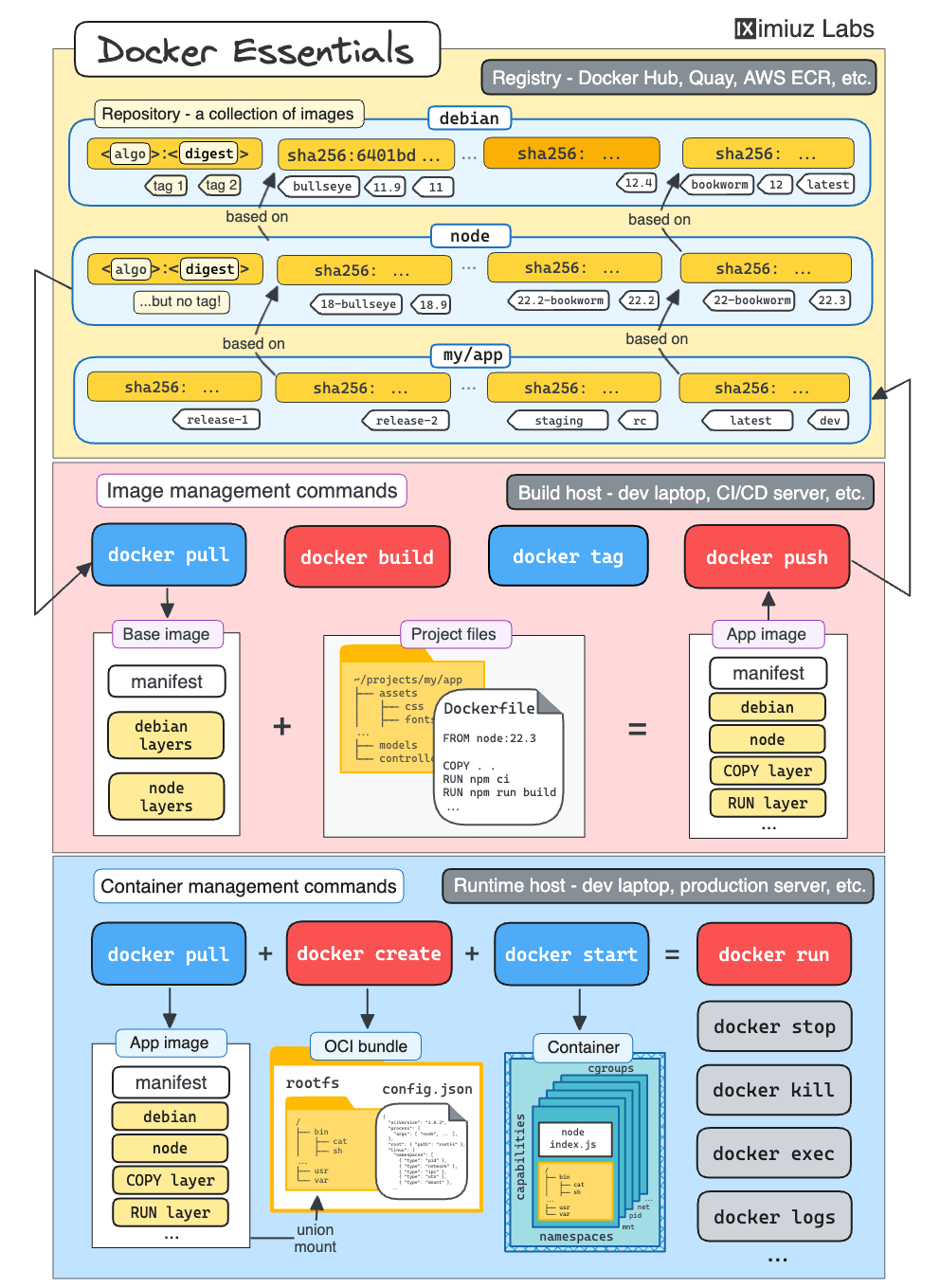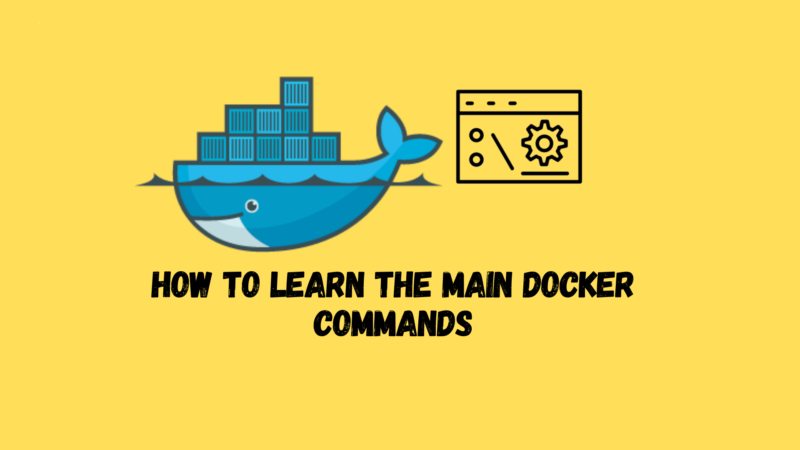When you are new to Docker (or Podman, or nerdctl), the number of commands you need to learn can be truly overwhelming.
Docker tries to control the complexity of its CLI by employing a neat grouping technique. The first thing you see after running docker help is a list of so-called Management Commands – umbrella entry points gathering the actual commands by their area of responsibility. But even this list is no short, and it’s actually a list of lists!
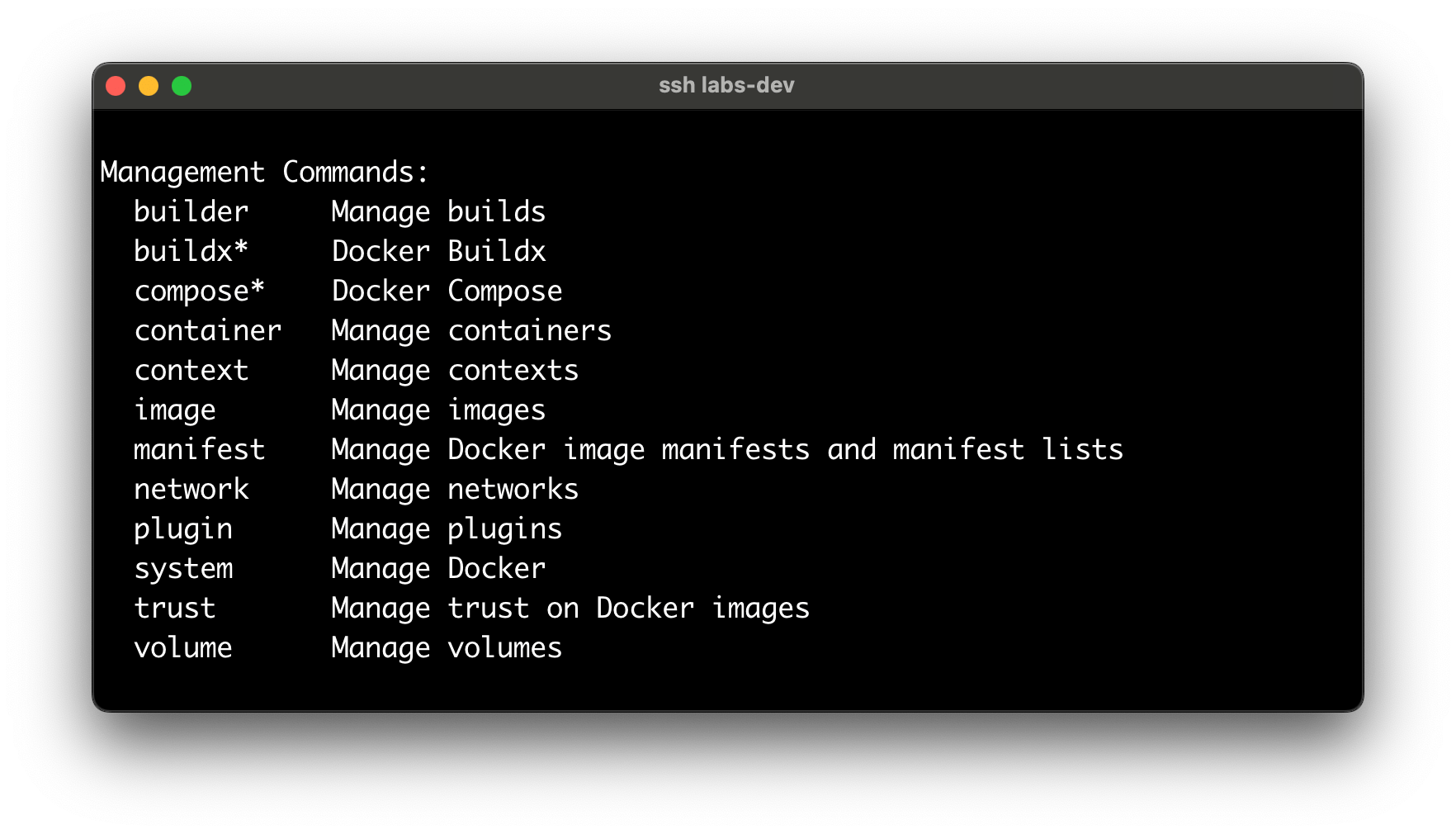
Also, historically, many commands are known through their shorter but vaguer aliases – for instance, you’d rather run into docker ps than docker container list in the wild. So, the struggle is real 🤪
However, there might be a way to internalize (at least some of) the most important Docker commands without the brute-force memorization!
The goal of this article is to show how a tiny bit of understanding of the containers’ nature can help you master Docker’s CLI, starting from the most foundational group of commands – commands to manage containers.
Process-File Duality
You’ve probably already seen or even used many of the Docker container management commands (likely in their shorter form):
docker create # docker container create
docker rename # docker container rename
docker update # docker container update
docker start # docker container start
docker restart # docker container restart
docker wait # docker container wait
docker stop # docker container stop
docker kill # docker container kill
docker run # docker container run
docker exec # docker container exec
docker attach # docker container attach
docker ps # docker container ls
docker rm # docker container rm
docker logs # docker container logs
docker cp # docker container cp
docker diff # docker container diff
docker commit # docker container commit
docker export # docker container export
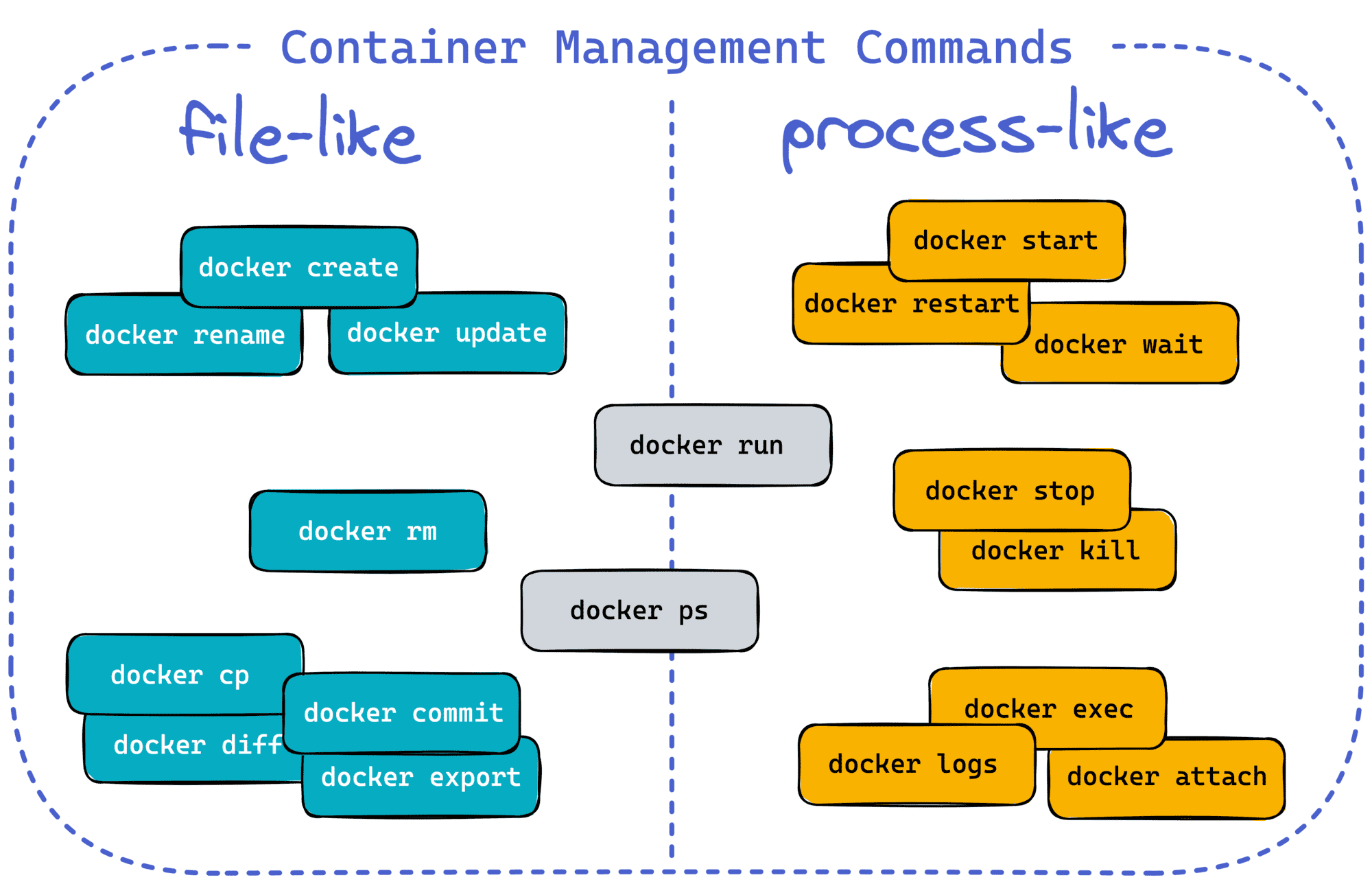
This process-file duality might not make much sense for the followers of the “containers are just Linux processes” mantra. And that is yet another reason why I prefer a different analogy – in my opinion, the abstraction becomes less leaky when you start thinking of containers as of isolated and restricted execution environments for processes:
- Isolation – Linux namespaces and other OS-level virtualization means.
- Restriction – Linux capabilities, cgroups, seccomp and AppArmor profiles, etc.
- State – running processes, root filesystem, temporary files, logs, etc.
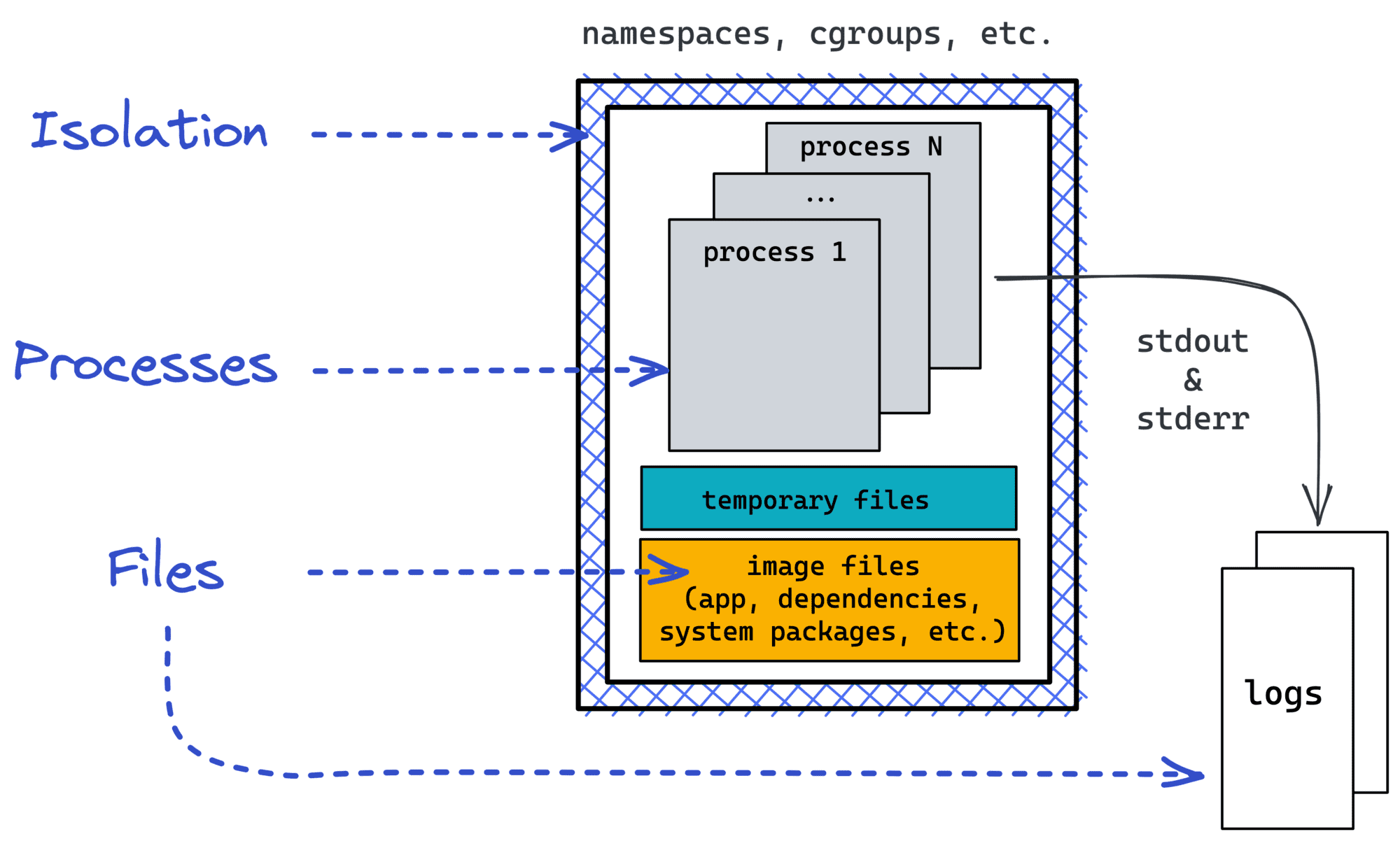
So, when it comes to managing such environments, you need to have commands to deal with all the parts and not just the processes. Don’t get fooled by Docker trying hard to make containers look like processes by promoting its deceptive docker run UX 😉
The docker container create command
…a.k.a docker create
To get a container running, you need to have its files around first. Typically, containers live on disk at /var/lib/docker/containers/<CONTAINER-ID>. The docker create <IMAGE> [COMMAND] [ARG...] command creates a dedicated container subfolder at the said location with the supplied (or default, or defined by the image) container configs. It may also pull the specified image, but it’ll not start any processes, so it’ll return the control as soon as all the preparations are done. Comparing to docker run, this command is much better scoped!
The docker container rename and update commands
Well, probably if you changed your mind after creating a container, you can update its configs on disk without re-creating the container. Haven’t seen these commands used in the wild…
The docker container start command
…a.k.a. docker start
The counterpart of the docker create command is the docker start <CONTAINER> command – it starts only created earlier containers (by their names or IDs). This command creates an OCI runtime bundle (using the files prepared by the docker create step) and the isolation borders (using the configs from the docker create step) and then launches the containerized process in this new environment.
Since you potentially may want to interact with the containerized process, the docker start command offers two interesting flags: -a, --attach and -i, --interactive. The first flag is about the container’s STDOUT/STDERR streams. If you provide it, the command will block your terminal and wire it with the corresponding container’s standard streams. The second flag does a similar thing but to the container’s STDIN stream. And if none of the flags are provided, the command will exit immediately, letting the containerized process run in the background.
The docker container wait command
…a.k.a. docker wait
If the container(ized process) is running in the background, you may want to know when it exits. For that, there is the docker wait <CONTAINER> command. It’ll block your terminal until the container(ized process) terminates and then print out its exit code. In a way, it’s similar to man 2 wait. If you run this command for a stopped (or not started yet) container, it’ll exit immediately, reporting the saved container exit code (or 0).
The docker container stop and kill commands
Two very similar commands – they both send signals to the containerized process, potentially with an intention to terminate it. Notice how the separation of processes from execution environments allows a container to outlive its process(es). In particular, because container configs, rootfs, and logs are kept on disk. So, you can always restart a stopped (or killed, or unexpectedly exited container). Well, unless you haven’t used the --rm flag on the docker create step 😉
Bonus: the docker restart command is simply docker stop followed by docker start.
The docker container ls command
…a.k.a docker ps
Another deceptive one! The shortcut form of this command (docker ps) and its default behavior (listing only running containers) reinforces the belief that containers are just processes. However, if you run it with the -a flag, it’ll list all (including created and not started or stopped and not removed yet) containers. So, it’s a fancy way to list all subfolders of /var/lib/docker/containers, showing only the ones corresponding to running containers by default.
The docker container rm command
…a.k.a. docker rm
If docker ps is a way to list subfolders of /var/lib/docker/containers, the docker rm <CONTAINER> command is a way to remove them.
The docker container run command
…a.k.a. docker run
I hope by now, the distinction between containers from processes is already apparent. So, it’s time to tackle the docker run command.
If we can create, start, wait, and stop containers using the above commands, what the docker run <IMAGE> [COMMAND] [ARG...] command is for? Well, it’s just another shortcut! You can think of docker run as of a combination of docker create and docker start. It’s a handy way to run a command, always in a new container.
The docker container exec command
…a.k.a. docker exec
What if you need to run a command in an existing (and already running) container? This slightly more advanced use case is solved by the docker exec command. And since the UX of docker exec is very similar to docker run, these two commands are often confused:
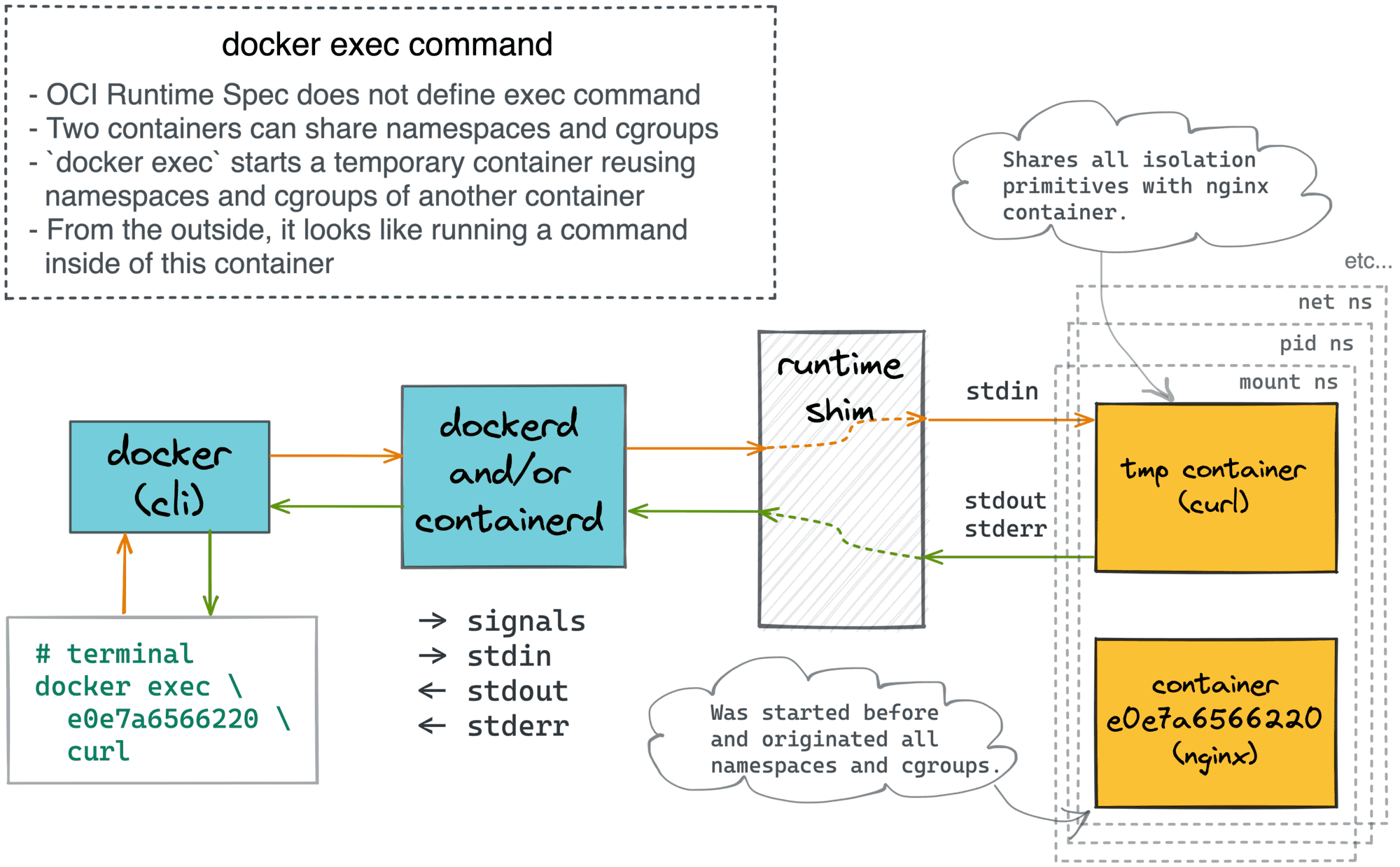
The docker container attach command
…a.k.a. docker attach
Another command that is often confused with docker exec is docker attach, but despite the similar implementation, it solves a quite different use case. Remember the -a, --attach and -i, --interactive flags of the docker start command (by the way, docker run inherits these flags too)? The docker attach command makes these flags redundant. Instead of running docker start -a <CONTAINER>, you could simply use docker start <CONTAINER> followed by docker attach <CONTAINER>:
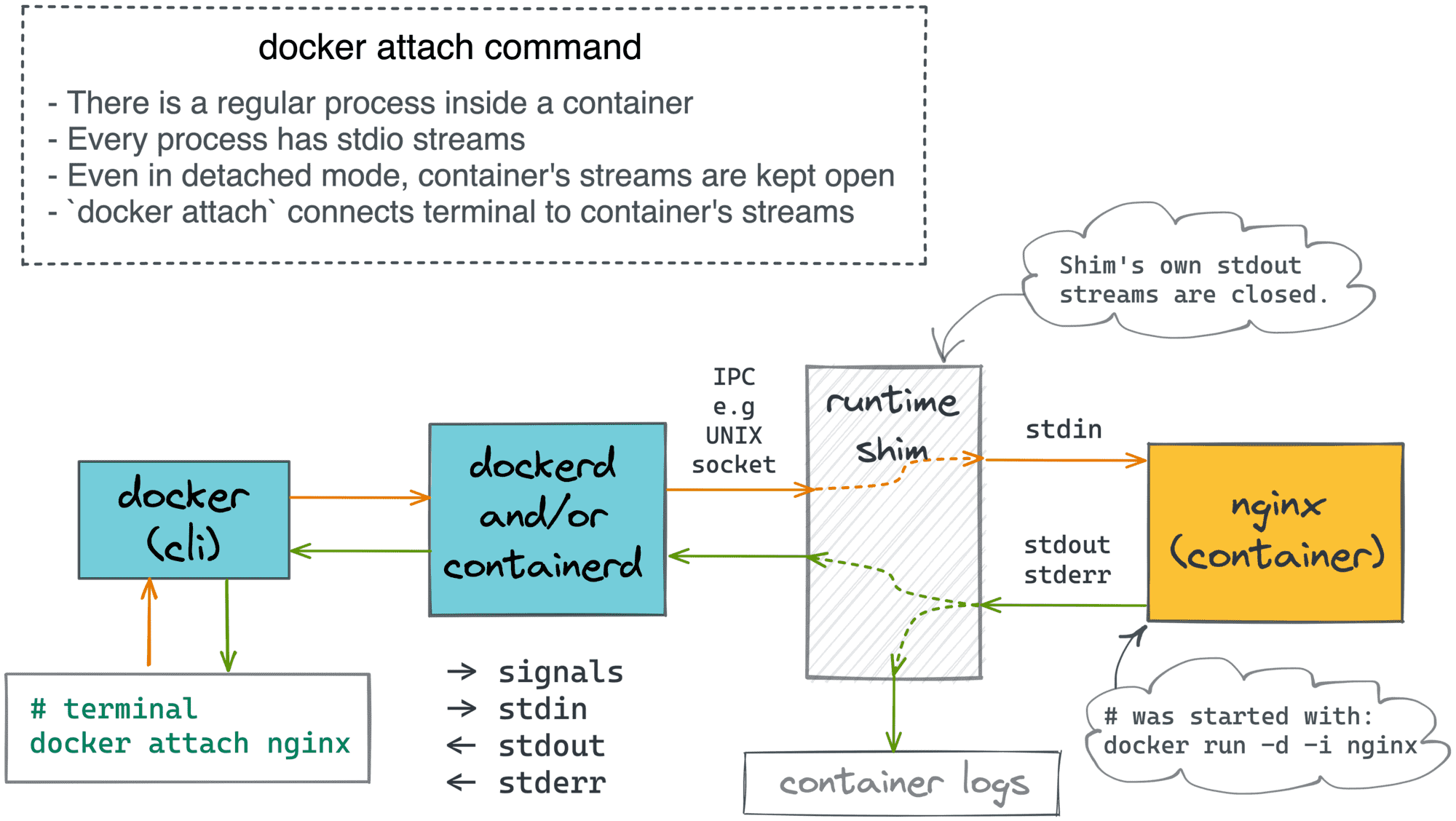
You can always read more about the docker attach and docker exec commands in this blog post:
The last group of commands we will touch upon here is a bit different but still falls under the container management section. The docker cp, docker diff, docker commit, and docker export commands are concerned solely with the running container root filesystem and not with the container’s files on the host system.
Every running container has its own rootfs based on the Copy-on-Write snapshot of its image. A container(ized) process can make changes to the rootfs (using standard file manipulations), and with docker diff <CONTAINER> you can quickly compare the current state of this filesystem with the container’s original image.
If, for some reason, you want to persist the current state of the container’s rootfs as another image, you can use the docker commit <CONTAINER> <IMAGE> command.
If you feel like you need a copy of a file from inside of a container on your host system, you can use docker cp <CONTAINER>:<SRC_PATH> <DEST_PATH>. This command also works in the inverse direction using the docker cp <SRC_PATH> <CONTAINER>:<DST_PATH> syntax.
💡 An interesting experiment: Run a vanilla base container (e.g., docker run -it debian), install something in there with apt-get install ..., and create an image layer using the docker commit command. Then copy your application (and dependencies) into the running container using docker cp, and commit it again. Sounds familiar? Right, that’s how docker build could be emulated! Intrigued? Then check out the podman and buildah projects 😉
Last but not least, you can always export the current state of the container’s rootfs as a tar archive using the docker export <CONTAINER> command.
Conclusion
Seek to understand things and not just memorize. Memorization can be more efficient in the short run, but in the long run, understanding is superior because it allows you to draw the dots between different ideas and extrapolate the knowledge.
Bonus: The most common Docker commands visualized