k8s cluster configuration
| IP | Host | Configuration |
|---|---|---|
| 11.0.1.150 | master1 (keepalived+haproxy) | 2C 4G 30G |
| 11.0.1.151 | master2 (keepalived+haproxy) | 2C 4G 30G |
| 11.0.1.152 | node1 | 2C 4G 30G |
VIP address: https://11.0.1.100:16443
Target
- Create a ConfigMap with the Redis configuration values
- Create a Redis Pod, mount it and use the created ConfigMap
- Verify that the configuration has been applied correctly
- Verify ConfigMap mounting
Create Resources
Create configmap
redis-configmap.yaml:
apiVersion: v1
kind: ConfigMap
metadata:
name: redis-configmap
data:
redis-config: ""
create
$ kubectl create -f redis-configmap.yaml
Create a redis pod
redis-pod.yaml:
apiVersion: v1
apiVersion: v1
kind: Pod
metadata:
name: redis
spec:
containers:
- name: redis
image: redis:5.0.4
command:
- redis-server
- "/redis-master/redis.conf"
env:
- name: MASTER # Redis will automatically read the environment variable
value: "true"
ports:
- containerPort: 6379 # Expose container port 6379, protocol tcp, no port name specified
resources:
limits: # Resource limits for the container
cpu: "0.1"
volumeMounts:
- mountPath: /redis-master-data
name: data
- mountPath: /redis-master
name: config
volumes:
- name: data # Temporary directory for writing Redis cache, created and destroyed with the pod lifecycle
emptyDir: {}
- name: config
configMap:
name: redis-configmap # ConfigMap name
items:
- key: redis-config
path: redis.conf # File name after being mounted into the pod
create
$ kubectl create -f redis-pod.yaml
Verify Redis Configuration
Get redis configuration information
Use to kubectl execenter the pod and run redis-clithe tool to check the current configuration:
$ kubectl exec -it redis -- redis-cli
Check maxmemory:
127.0.0.1:6379> CONFIG GET maxmemory
It should show the default value of 0:
1) "maxmemory"
2) "0"
Also, check out maxmemory-policy:
127.0.0.1:6379> CONFIG GET maxmemory-policy
It should also show the default value noeviction:
1) "maxmemory-policy"
2) "noeviction"
Modify configmap
$ kubectl edit cm redis-configmap
redis-configmap
apiVersion: v1
kind: ConfigMap
metadata:
name: redis-configmap
data:
redis-config: |
maxmemory 2mb
maxmemory-policy allkeys-lru
Check the redis configuration again
Confirm that the ConfigMap has been updated:
kubectl describe configmap/redis-configmap
You should see the configuration we just added:
Name: redis-configmap
Namespace: default
Labels: <none>
Annotations: <none>
Data
====
redis-config:
----
maxmemory 2mb
maxmemory-policy allkeys-lru
Check the Redis Pod again to see if the configuration has been applied by kubectl execusing :redis-cli
kubectl exec -it redis -- redis-cli
Check maxmemory:
127.0.0.1:6379> CONFIG GET maxmemory
It keeps the default value of 0:
1) "maxmemory"
2) "0"
Again, maxmemory-policyleave the default settings as noeviction:
127.0.0.1:6379> CONFIG GET maxmemory-policy
return:
1) "maxmemory-policy"
2) "noeviction"
The configuration values have not changed because the Pod needs to be restarted to pick up the updated values from the associated ConfigMap. Let’s delete and recreate the Pod:
$ kubectl delete pod redis
$ kubectl apply -f redis-pod.yaml
Now, recheck the configuration values one last time:
kubectl exec -it redis -- redis-cli
Check maxmemory:
127.0.0.1:6379> CONFIG GET maxmemory
Now, it should return the updated value 2097152:
1) "maxmemory"
2) "2097152"
Also maxmemory-policyupdated:
127.0.0.1:6379> CONFIG GET maxmemory-policy
Now it reflects the expected value allkeys-lru:
1) "maxmemory-policy"
2) "allkeys-lru"
Delete the created resources and clean up your work:
kubectl delete pod/redis configmap/example-redis-config
Documentation
[ 30% OFF ] Kubernetes Certification Coupon (CKAD , CKA , CKS)
Save 30% on all the Linux Foundation training and certification programs. This is a limited-time offer for this month. This offer is applicable for CKA, CKAD, CKS, KCNA, LFCS, PCA FINOPS, NodeJS, CHFA, and all the other certification, training, and BootCamp programs.
Coupon: use code TECK30 at checkout
Hurry Up: Offer Ends Soon.
Coupon: use code TECK30 at checkout
Hurry Up: Offer Ends Soon.
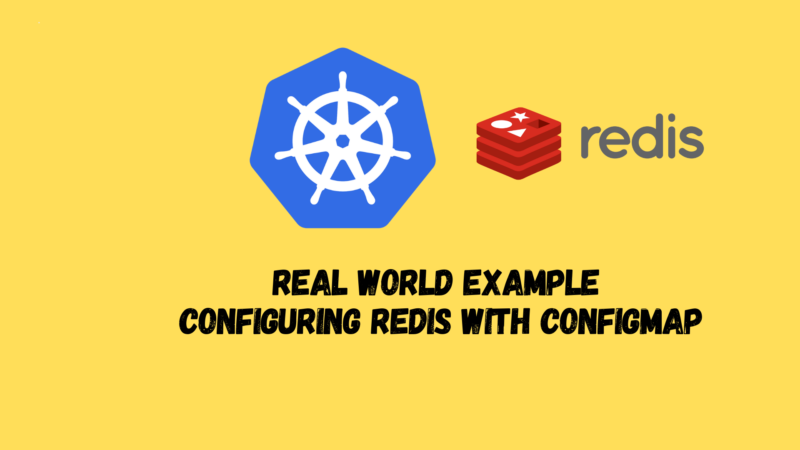



![[Solved] Couldn't get current server API group list](https://teckbootcamps.com/wp-content/uploads/2024/09/de-43-380x220.png)
![[Solved] ClusterInformation: connection is unauthorized](https://teckbootcamps.com/wp-content/uploads/2024/09/de-42-380x220.png)
![[Solved] Kubernetes DNS Error: curl: (6) Could not resolve host](https://teckbootcamps.com/wp-content/uploads/2024/09/de-41-380x220.png)